Here is the full guide to creating youtube shorts videos in adobe premiere pro, adobe after effects, adobe animate cc, and Camtasia Studio
YouTube Shorts Eligibility
- Must Be a vertical video
- Duration Between 15 Seconds to 60 Seconds
- add #shorts hashtag in title, description, and tags
Create Youtube Shorts Video using Adobe Premiere Pro
- Step 1: Create a New Project in Premiere Pro
- Step 2: Create a new sequence and select any full HD preset
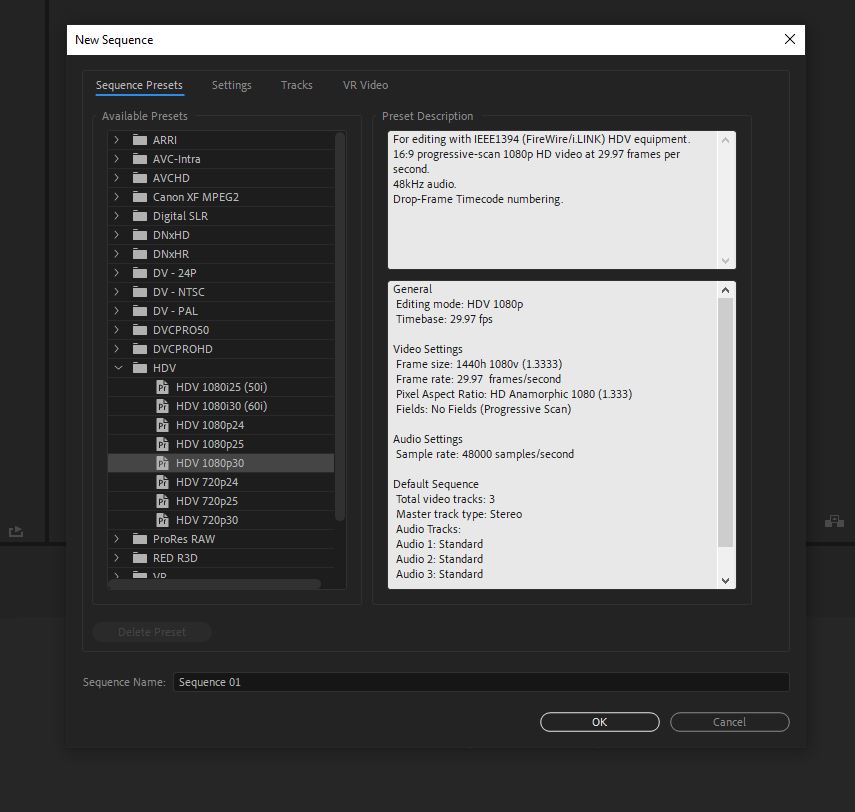
- Step 3: Go to the settings tab and select the editing mode to custom
- Step 4: Change frame size to 1080 (Horizontal) and 1920 (verticle) – 9:16
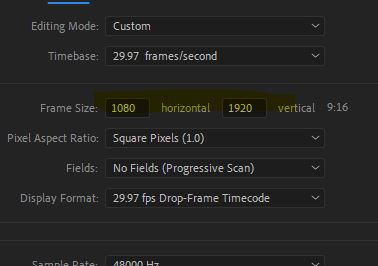
- Step 5: Import video and edit your video
- Step 6: Click Export Media
- Step 7:Select H.264 Format
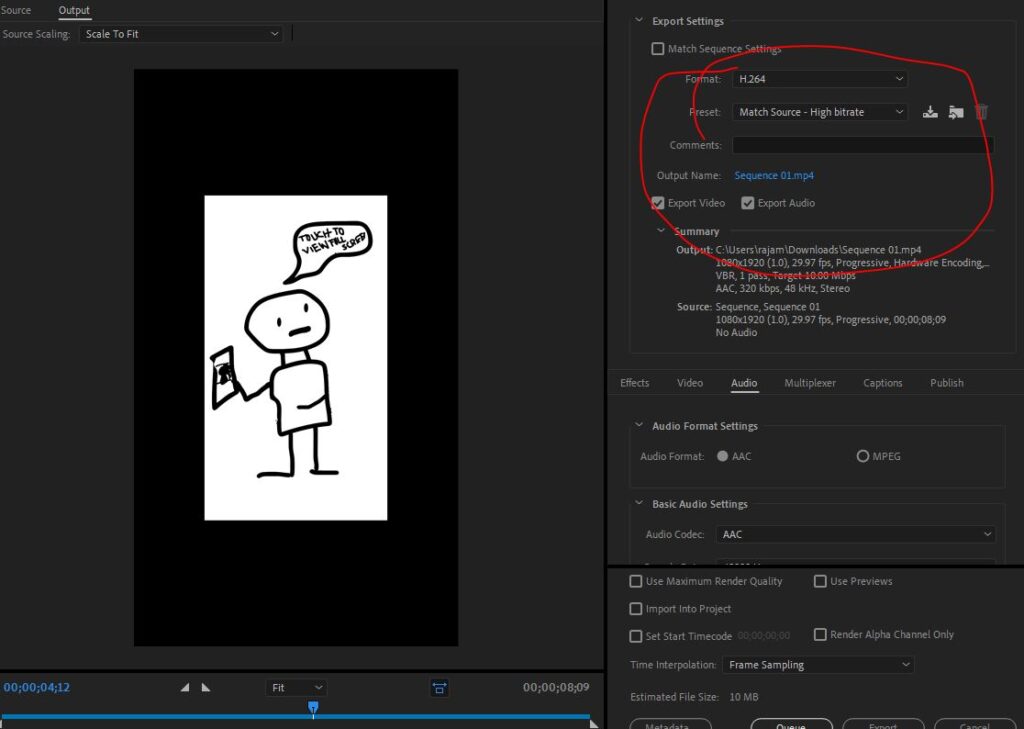
- Step 8:Change Preset to ” Match Source – High Bitrate”
- Step 9:Click Export
Create Youtube Shorts Video using Adobe After Effects
- Step 1: Create New Composition
- Step 2: Change Widh to 1080 and Height to 1920 (9:16)
- Step 3: Click Ok
- Step 4:Import Media and Composite your Video
- Step 5:Click Export and select Adobe Media Encoder Queue
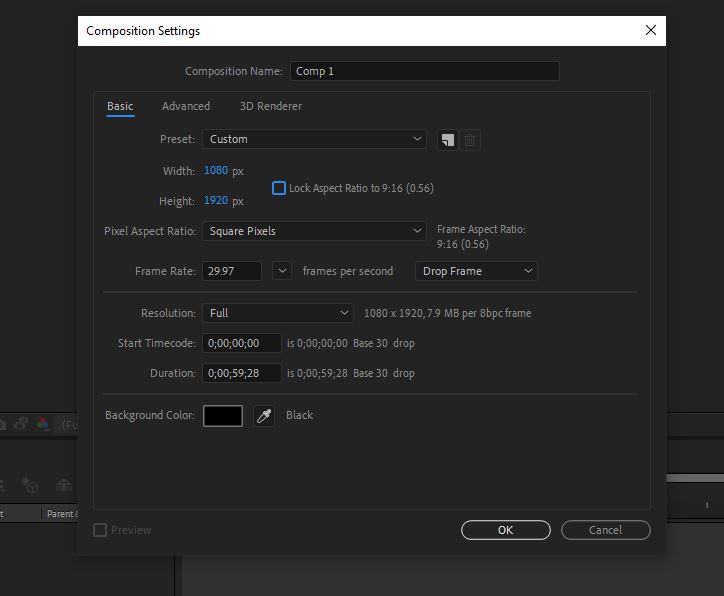
- Step 6:click preset
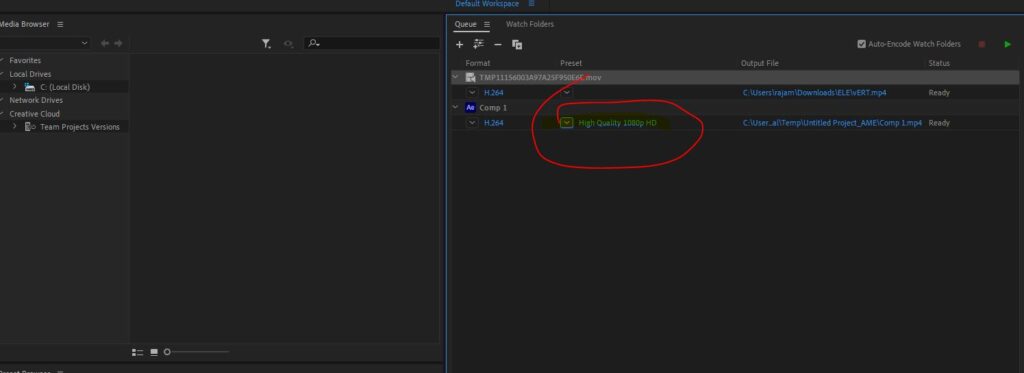
- Step 7:Select video settings and change to match the source
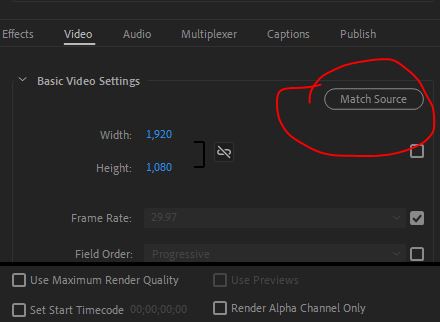
- Step 8:Click ok and render
Create Youtube Shorts Video using Adobe Animate CC
- Step 1: Create a new project
- Step 2:Set width to 1080 and height to 1920 and click create
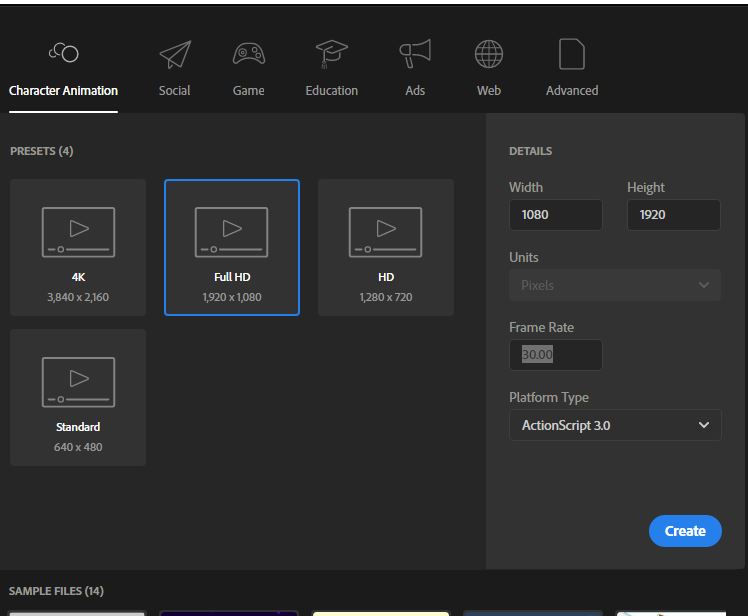
- Step 3:Create Animation within the duration
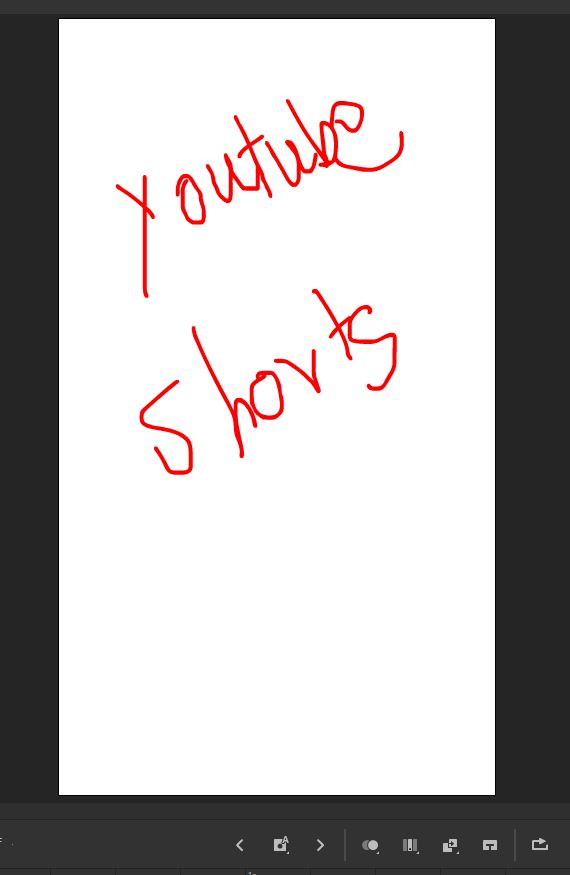
- Step 4:Export > Video / Media
- Step 5:Change Preset to Match source
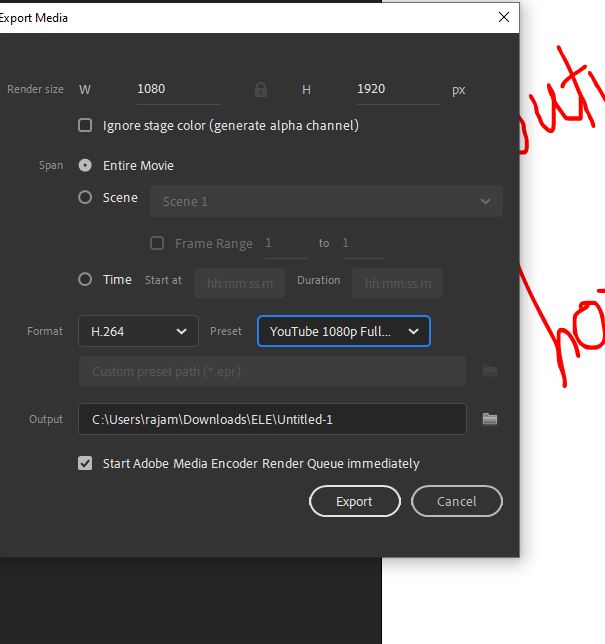
- Step 6:Change Preset to Match source
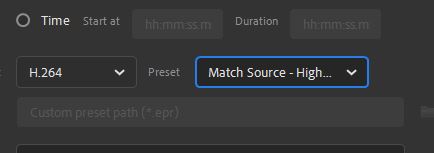
- Step 7:Click the Export button and render your video
Steps To Upload to Youtube Shorts Shelf
- Update Youtube mobile app to the latest
- Click Centre + Button and Create Short
- Press Upload Button next to the camera record button
- Select Video and click next
- Type title and description with the hashtag of #shorts
- Click Next and select audience and finish by click Upload Button